1. 개요
- AWS에서 Amazon EC2에 Kubernetes를 구성하는 절차를 간단하게 설명하고자 합니다.
- 구성 환경은 Amazon EC2(Redhat 9.2), CRI-O 1.25.4, Kubernetes 1.28, flannel 0.22.2입니다.
- AWS는 관리형 서비스인 Amazon EKS(Elastic Kubernetes Service)와 Amazon ECS(Elastic Container Service)를 제공하고 있습니다.
2. AWS EC2 구성
2.1 Key pair 생성
Kubernetes를 설치하기 위하여 Amazon EC2에 접속할 때 사용할 키를 생성합니다.
- 메뉴
EC2 console > Network & Security > Key Pairs > Create key pair
- 설정 내용

- 추가 작업
PC(Mac)에 저장된 키를 이용하여 Amazon EC2에 접속하기 위해서 아래와 같이 사전 작업을 수행합니다.
➜ .ssh pwd
/Users/yoosung/.ssh
➜ .ssh mv ~/Downloads/410073890645_us-east-1.pem .
➜ .ssh chmod 600 410073890645_us-east-1.pem
➜ .ssh
2.2 Security Group 생성
Amazon EC2와 Amazon ELB(Elastic Load Balancing)에서 사용할 Security group을 생성합니다.
- 메뉴
EC2 console > Network & Security > Security Groups > Create security group)
- Security group name: lab-k8s-nlb
Amazon ELB에 적용할 security group입니다. 누구나 Kubernetes API Server에 접근할 수 있도록 Inbound 룰을 설정합니다.

- Security group name: lab-k8s-control-sg
Kubernetes control plane node에 적용할 security group입니다.
Kubernetes 구성을 위하여 Amazon EC2(22 포트)에 접속할 수 있도록 소스로 MyIP를 추가하였습니다. 각자의 환경에 맞게 수정해야 됩니다.
Kubernetes API Server를 위한 Amazon ELB(6443 포트)에서 접속할 수 있도록 ELB의 security group ID를 추가하였습니다.
Kubernetes control plane과 node 간에 접속할 수 있도록 설치되는 VPC의 CIDR를 추가하였습니다. 각자의 환경에 맞게 수정해야 합니다.

- Security group name: lab-k8s-node-sg

2.3 launch template 생성
- 메뉴
EC2 Console > Instances > Instance Templates > Create launch template
- Launch template name: lab-k8s-control
✓ 설정내용
Spec.: RHEL 9, 64bit (x86), t2.medium(2 vCPU, 4GiB), SSD 10 GiB
Env.: lab-k8s-control-sg(Security group), 410073890645_us-east-1 (Key pair)

- Launch template name: lab-k8s-node
✓ 설정내용
Spec.: RHEL 9, 64bit (x86), r5.2xlarge(8 vCPU, 64 GiB), SSD 10 GiB
Env.: lab-k8s-node-sg(Security group), 410073890645_us-east-1 (Key pair)
2.4 Amazon EC2 인스턴스 생성
- 메뉴
EC2 console > Instances > Instance Templates > {lab-k8s-control | lab-k8s-node} > Actions > Launch instance from template
- Kuberneters Control 3대, Kuberneters Node 3대 생성
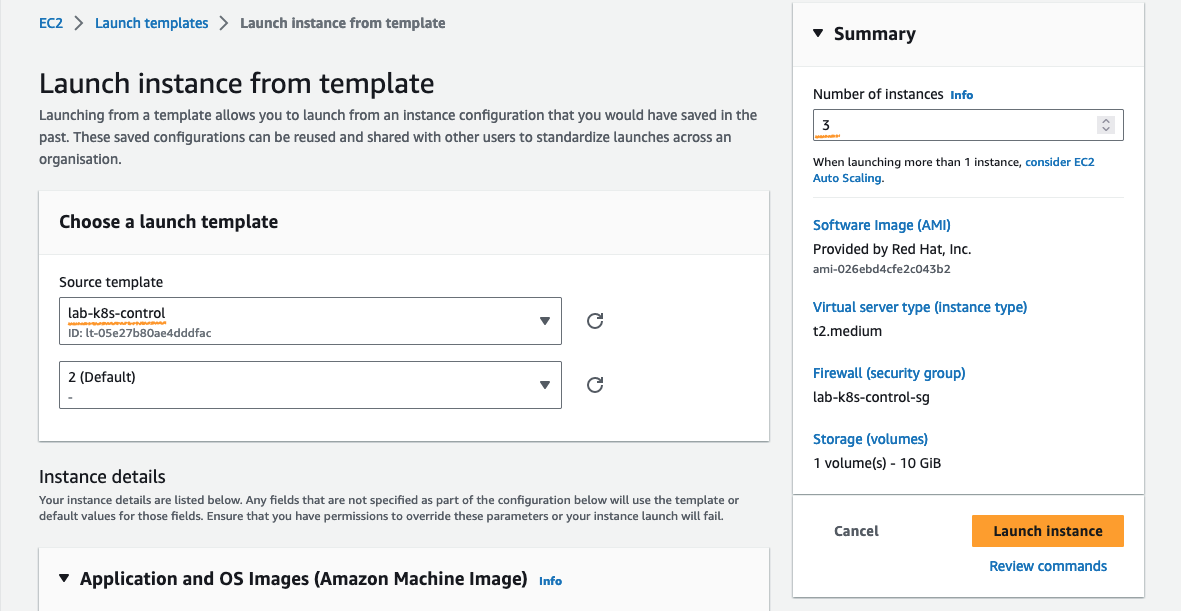
- 생성 결과
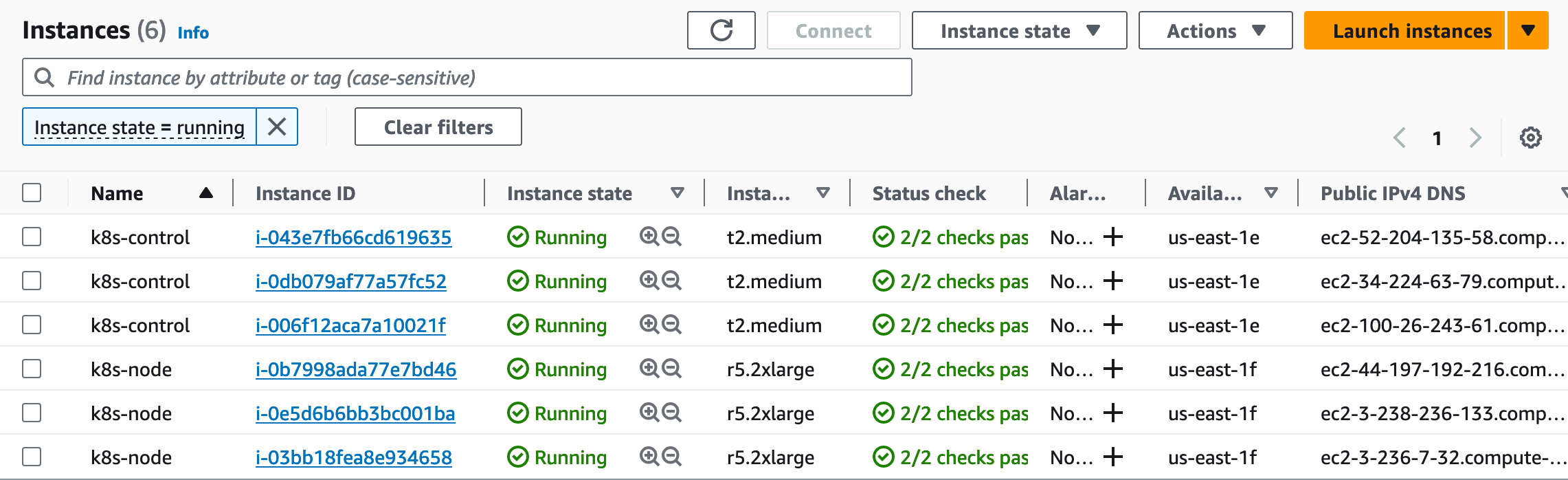
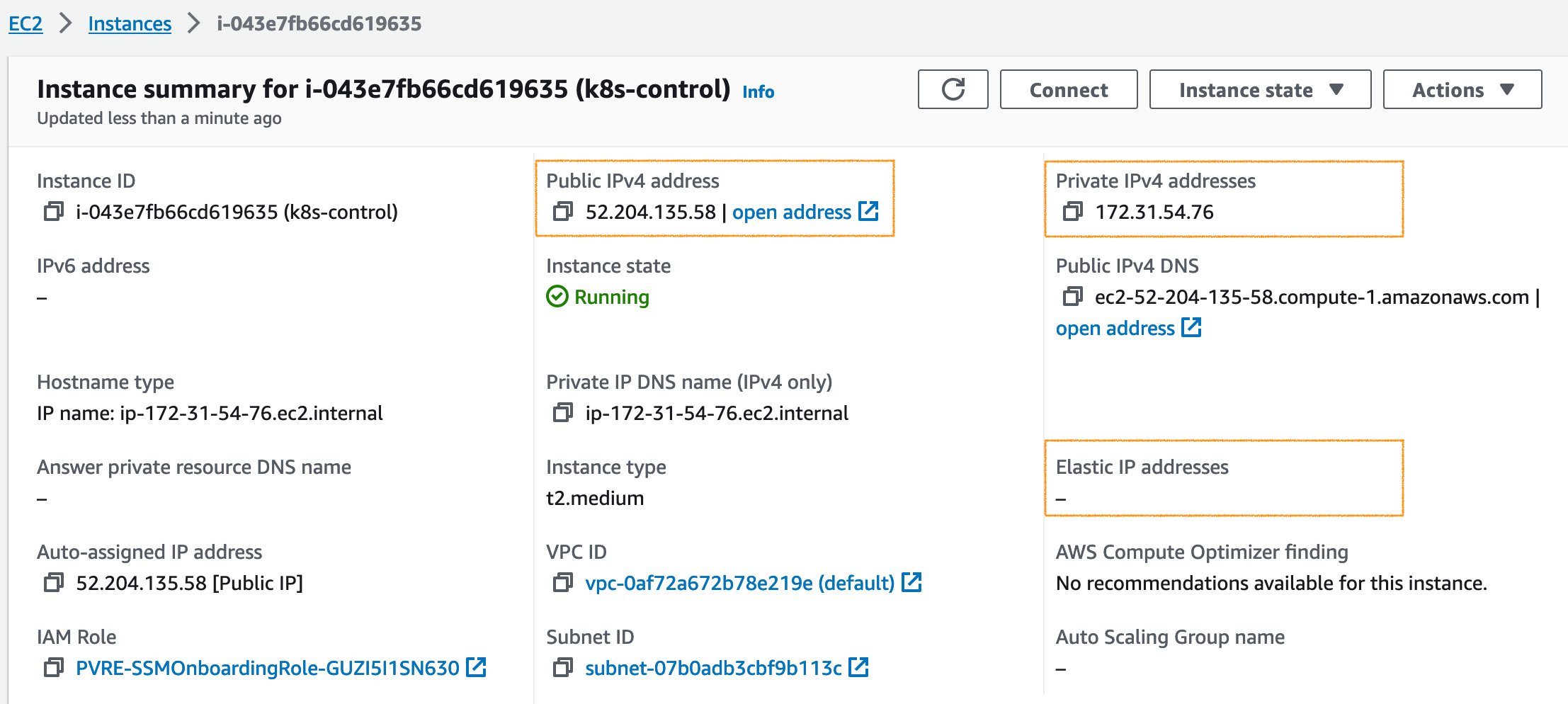
2.5 Amazon ELB 생성
2.5.1 타겟 그룹 생성
- 메뉴
EC2 console > Load balancing > Target groups > Create target group
- 설정 내용
Choose a target type: Instances
Target group name: lab-k8s-control
Protocol / Port: TCP / 6443
VPC: default
Health check protocol: TCP
Available instances: Name(K8s-Control) 3대 선택
Ports for the selected instances: 6443
Include as pending below 선택
2.5.2 Load balancer 생성
- 메뉴
EC2 console > Load balancing > Target groups > Load Balancers > Create Load Balancer
- 설정 내용
Load balancer types: NLB
Load balancer name: lab-k8s-nlb
Scheme: Internet-facing
IP address type: IPv4
VPC: default
Mappings: 고 가용성을 고려해서 2개 이상 AZ 선택
본 예제에서는 EC2 인스턴스가 배포된 us-east-1e, us-east-1f를 포함한 3개 선택
Security groups: lab-k8s-nlb
Listener: TCP / 6443
Target group: lab-k8s-control
- 구성 결과
생성한 Amazon ELB의 DNS name은 Kubernetes를 구성하기 위한 kubeadm 명령어의 인자로 사용됩니다.
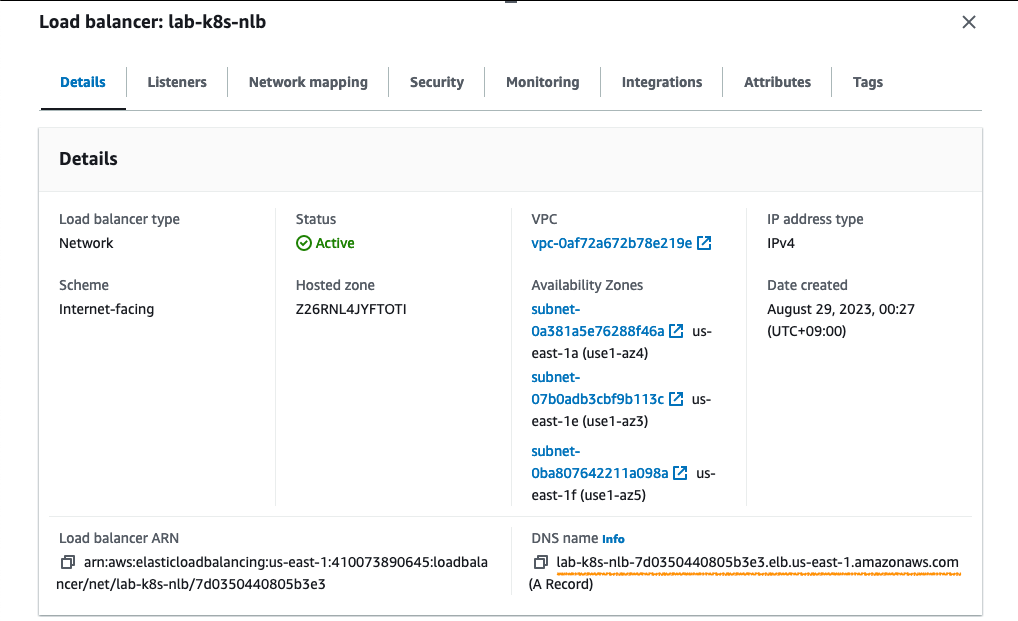
3. K8s 구성
- 본 Kubernetes 구성 내역은 아래 문서를 참조하였으며, 최대한 간단하게 작성하기 위해서 필수 명령어만 포함하고 있습니다.
https://kubernetes.io/docs/setup/production-environment/tools/kubeadm/install-kubeadm/
https://kubernetes.io/docs/setup/production-environment/tools/kubeadm/create-cluster-kubeadm/
- 구성도
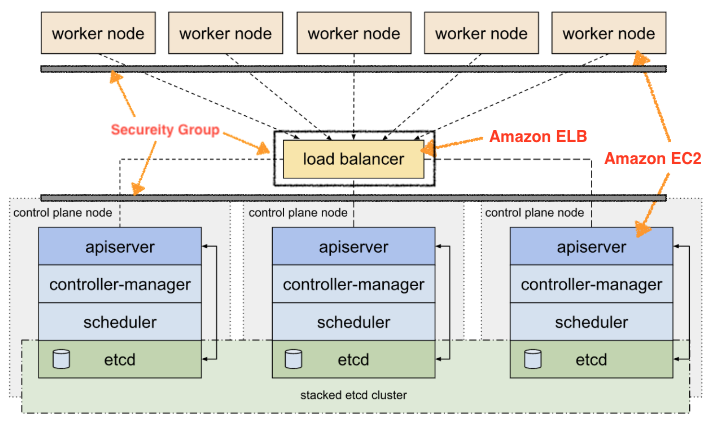
3.1 Amazon EC2 인스턴스 접속
- SSH 접속 명령어 확인
EC2 console > Instances > {Instance} > Connect > SSH client

- EC2 인스턴스 접속
2장에서 생성한 Key pair가 저장된 위치에서 접속 명령어를 실행하면 됩니다.

3.2 사전 작업 (K8s Control node + K8s Worker node)
- 스왑 비 활성화
sudo swapoff -a
cat <<EOF | sudo tee /etc/sysctl.conf
vm.swappiness=0
EOF
sudo sysctl --system
3.3 컨테이너 런타임 설치 (K8s Control node + K8s Worker node)
- IPv4를 포워딩하여 iptables가 브리지 된 트래픽을 보게 하기
cat <<EOF | sudo tee /etc/modules-load.d/k8s.conf
overlay
br_netfilter
EOF
sudo modprobe overlay
sudo modprobe br_netfilter
# sysctl params required by setup, params persist across reboots
cat <<EOF | sudo tee /etc/sysctl.d/k8s.conf
net.bridge.bridge-nf-call-iptables = 1
net.bridge.bridge-nf-call-ip6tables = 1
net.ipv4.ip_forward = 1
EOF
# Apply sysctl params without reboot
sudo sysctl --systemlsmod | grep br_netfilter
lsmod | grep overlay
sysctl net.bridge.bridge-nf-call-iptables net.bridge.bridge-nf-call-ip6tables net.ipv4.ip_forward
- CRI-O 설치
CRI-O가 지원하는 시스템에 Redhat 9.2이 없기 때문에 CentOS 9 Stream을 선택했으며, 설치할 CRI-O 버전으로 1.25를 선택합니다.
https://github.com/cri-o/cri-o/blob/main/install.md#other-yum-based-operating-systems
OS=CentOS_9_Stream
VERSION=1.25
sudo curl -L -o /etc/yum.repos.d/devel:kubic:libcontainers:stable.repo https://download.opensuse.org/repositories/devel:/kubic:/libcontainers:/stable/$OS/devel:kubic:libcontainers:stable.repo
sudo curl -L -o /etc/yum.repos.d/devel:kubic:libcontainers:stable:cri-o:$VERSION.repo https://download.opensuse.org/repositories/devel:kubic:libcontainers:stable:cri-o:$VERSION/$OS/devel:kubic:libcontainers:stable:cri-o:$VERSION.repo
yum repolist | egrep 'repo name|devel'
sudo yum install cri-o -y
sudo systemctl start crio
sudo systemctl status crio
3.3 kubeadm, kubelet and kubectl 설치 (K8s Control node + K8s Worker node)
- Set SELinux to permissive mode
# Set SELinux in permissive mode (effectively disabling it)
sudo setenforce 0
sudo sed -i 's/^SELINUX=enforcing$/SELINUX=permissive/' /etc/selinux/config- Kubernetes package 설치
# This overwrites any existing configuration in /etc/yum.repos.d/kubernetes.repo
cat <<EOF | sudo tee /etc/yum.repos.d/kubernetes.repo
[kubernetes]
name=Kubernetes
baseurl=https://pkgs.k8s.io/core:/stable:/v1.28/rpm/
enabled=1
gpgcheck=1
gpgkey=https://pkgs.k8s.io/core:/stable:/v1.28/rpm/repodata/repomd.xml.key
exclude=kubelet kubeadm kubectl cri-tools kubernetes-cni
EOF
sudo yum install -y kubelet kubeadm kubectl --disableexcludes=kubernetes
sudo systemctl enable --now kubelet
sudo systemctl status kubelet
3.4 Kubernetes 구성
3.4.1 Kubernetes Control-plane 노드 구성
- Note: Starting with v1.22 and later, when creating a cluster with kubeadm, if the user does not set the cgroupDriver field under KubeletConfiguration, kubeadm defaults it to systemd
- Control-plane node #1 구성 (Amazon EC2 인스턴스)
control-plane-endpoint 파라미터 값은 Amazon ELB의 DNS name으로 설정하면 됩니다.
apiserver-advertise-address 파라미터 값은 Control node #1의 Private IP 주소를 설정하면 됩니다.
sudo kubeadm init --control-plane-endpoint="lab-k8s-nlb-7d0350440805b3e3.elb.us-east-1.amazonaws.com:6443" \
--apiserver-advertise-address=172.31.54.76 \
--upload-certs \
--pod-network-cidr=10.244.0.0/16mkdir -p $HOME/.kube
sudo cp -i /etc/kubernetes/admin.conf $HOME/.kube/config
sudo chown $(id -u):$(id -g) $HOME/.kube/config- Control-plane node #1 결과
위 명령어가 정상적으로 실행되면 아래와 같은 내용들이 출력됩니다. Control-plane node #2와 Control-plane node #3을 추가할 때 사용할 명령어와 Worker node #1~3을 추가할 때 사용할 명령어가 포함되어 있습니다.
...<생략>...
Your Kubernetes control-plane has initialized successfully!
To start using your cluster, you need to run the following as a regular user:
mkdir -p $HOME/.kube
sudo cp -i /etc/kubernetes/admin.conf $HOME/.kube/config
sudo chown $(id -u):$(id -g) $HOME/.kube/config
Alternatively, if you are the root user, you can run:
export KUBECONFIG=/etc/kubernetes/admin.conf
You should now deploy a pod network to the cluster.
Run "kubectl apply -f [podnetwork].yaml" with one of the options listed at:
https://kubernetes.io/docs/concepts/cluster-administration/addons/
You can now join any number of the control-plane node running the following command on each as root:
kubeadm join lab-k8s-nlb-7d0350440805b3e3.elb.us-east-1.amazonaws.com:6443 --token 9kqvts.8o3t70bwra02h7zi \
--discovery-token-ca-cert-hash sha256:18f6a892a4753fc30b3b16c39f674d6d54c2d15fcbb6e9bea544258720372419 \
--control-plane --certificate-key b1af64d68dccd20a735dcde059ef1c17716c40bd4f84069e4fd73f1f1572e276
Please note that the certificate-key gives access to cluster sensitive data, keep it secret!
As a safeguard, uploaded-certs will be deleted in two hours; If necessary, you can use
"kubeadm init phase upload-certs --upload-certs" to reload certs afterward.
Then you can join any number of worker nodes by running the following on each as root:
kubeadm join lab-k8s-nlb-7d0350440805b3e3.elb.us-east-1.amazonaws.com:6443 --token 9kqvts.8o3t70bwra02h7zi \
--discovery-token-ca-cert-hash sha256:18f6a892a4753fc30b3b16c39f674d6d54c2d15fcbb6e9bea544258720372419
[root@ip-172-31-54-76 .kube]#- Control-plane node #2/3 구성
sudo kubeadm join lab-k8s-nlb-7d0350440805b3e3.elb.us-east-1.amazonaws.com:6443 \
--token 9kqvts.8o3t70bwra02h7zi \
--discovery-token-ca-cert-hash sha256:18f6a892a4753fc30b3b16c39f674d6d54c2d15fcbb6e9bea544258720372419 \
--control-plane \
--certificate-key b1af64d68dccd20a735dcde059ef1c17716c40bd4f84069e4fd73f1f1572e276 \
--apiserver-advertise-address=xxx.xxx.xxx.xxx
3.4.2 Kubernetes Worker node 구성
- Worker node #2/3 구성
sudo kubeadm join lab-k8s-nlb-7d0350440805b3e3.elb.us-east-1.amazonaws.com:6443 \
--token 9kqvts.8o3t70bwra02h7zi \
--discovery-token-ca-cert-hash sha256:18f6a892a4753fc30b3b16c39f674d6d54c2d15fcbb6e9bea544258720372419
3.4.3 CNI(Container Network Interface) 구성
- You must deploy a Container Network Interface (CNI) based Pod network add-on so that your Pods can communicate with each other. Cluster DNS (CoreDNS) will not start up before a network is installed.
- flannel 구성
https://github.com/flannel-io/flannel#deploying-flannel-manually
kubectl apply -f https://github.com/flannel-io/flannel/releases/latest/download/kube-flannel.yml
3.4 Kubernetes Client 구성 및 테스트
- Kubectl 실행 환경 구성
Kubectl 명령어를 실행할 환경을 구성합니다. 아래의 예는 Redhat/CentOS 환경인 경우입니다.
sudo yum install -y bash-completion
mkdir -p $HOME/.kube
sudo cp -i /etc/kubernetes/admin.conf $HOME/.kube/config
sudo chown $(id -u):$(id -g) $HOME/.kube/config
cat <<EOF | tee -a ~/.bash_profile
# Setup autocomplete in bash into the current shell.
source <(kubectl completion bash)
alias k=kubectl
complete -F __start_kubectl k
EOF
source ~/.bash_profile
k version --short=true- Sample POD 배포 및 확인
cat <<EOF | tee nginx.conf
apiVersion: v1
kind: Pod
metadata:
name: my-nginx-pod
spec:
containers:
- name: my-nginx-container
image: nginx:latest
ports:
- containerPort: 80
protocol: TCP
EOF
kubectl apply -f https://raw.githubusercontent.com/kubernetes/website/main/content/en/examples/pods/pod-nginx.yaml[ec2-user@ip-172-31-54-76 ~]$ k get pod
NAME READY STATUS RESTARTS AGE
my-nginx-pod 1/1 Running 0 10h
[ec2-user@ip-172-31-54-76 ~]$
[ec2-user@ip-172-31-54-76 ~]$ k describe pod my-nginx-pod
Name: my-nginx-pod
Namespace: default
Priority: 0
Service Account: default
Node: ip-172-31-78-137.ec2.internal/172.31.78.137
Start Time: Mon, 28 Aug 2023 17:16:16 +0000
Labels: <none>
Annotations: <none>
Status: Running
IP: 10.244.3.2
IPs:
IP: 10.244.3.2
Containers:
my-nginx-container:
Container ID: cri-o://e5a25abad3ae48297d29a7cb4150f620cc3bc56783a8c261d5c731c91bafca0f
Image: nginx:latest
Image ID: docker.io/library/nginx@sha256:104c7c5c54f2685f0f46f3be607ce60da7085da3eaa5ad22d3d9f01594295e9c
Port: 80/TCP
Host Port: 0/TCP
State: Running
Started: Mon, 28 Aug 2023 17:16:20 +0000
Ready: True
Restart Count: 0
Environment: <none>
Mounts:
/var/run/secrets/kubernetes.io/serviceaccount from kube-api-access-6d8hl (ro)
Conditions:
Type Status
Initialized True
Ready True
ContainersReady True
PodScheduled True
Volumes:
kube-api-access-6d8hl:
Type: Projected (a volume that contains injected data from multiple sources)
TokenExpirationSeconds: 3607
ConfigMapName: kube-root-ca.crt
ConfigMapOptional: <nil>
DownwardAPI: true
QoS Class: BestEffort
Node-Selectors: <none>
Tolerations: node.kubernetes.io/not-ready:NoExecute op=Exists for 300s
node.kubernetes.io/unreachable:NoExecute op=Exists for 300s
Events: <none>
[ec2-user@ip-172-31-54-76 ~]$
'Kubernetes > Install' 카테고리의 다른 글
| Kubernetes 업그레이드 (1.16 ⇢1.20) 및 호환성 검토 (0) | 2021.10.19 |
|---|---|
| GPU Operator Install on Ubuntu (0) | 2021.09.21 |
| GPU Operator on CentOS (0) | 2021.09.21 |
| Helm (0) | 2021.09.21 |
| MetalLB (0) | 2021.09.15 |




댓글